Install GoDaddy SSL Certificate on Cisco ASA with openssl
Install GoDaddy SSL Certificate on Cisco ASA
1) Download the gd_intermediate.crt certificate https://certs.godaddy.com/anonymous/repository.pki
| GoDaddy Secure Server Certificate (Intermediate Certificate) |
| gd_intermediate.crt (pem) |
| 09 ED 6E 99 1F C3 27 3D 8F EA 31 7D 33 9C 02 04 18 61 97 35 49 CF A6 E1 55 8F 41 1F 11 21 1A A3 |
2) ASDM: Configuration, Device Management, Certificate Management, CA Certificates Click Add & Select the file “gd_intermediate.crt” that you downloaded and then click Add Certificate
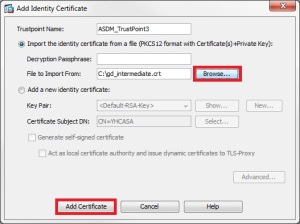
3) Create PKCS12 format file
openssl pkcs12 -export -in your-domain.com-from-GD.cer -inkey privateKey.key -out asa-your-domain-certificate.pfx -certfile gdig2-CACert-bundle-from-GD.cer Verifying - Enter Export Password: (put pfx password)
4) ASDM: Configuration, Device Management, Certificate Management, Identity Certificates Click Browse and select your PFX file that you saved in step 3, type the pfx password you created and then click Add Certificate

5) ASDM: Device Management, Advanced, SSL Settings Select the interface under the “Certificates” section that you want to have the certificate set on and then click Edit Pick the certificate from the “Primary Enrolled Certificate” drop down.
6) Save ASDM configuration.
found at https://chrisquast.wordpress.com/2014/01/13/cisco-asa-godaddy-ssl-certificate/
Comments
Post a Comment